I am not a coding expert. I learned all of this by watching other people, Google searching, and trial with lots of error. (Ha ha) But here's an important tip on something I do know about-- using the img alt in the HTML of your posts.
- Blind and visually impaired people sometimes use the Internet. There are programs that read to them, partly using the HTML of websites. I didn't know this when I started blogging. A blind woman told me about it. She said the "img alt" tag is used to read what the picture is of... assuming there's an alt tag, of course. "Image of a woman on horseback." vs "32343" You can understand now how defining your image is more useful than leaving just a number or something.
- Pinterest captions your pin based on what is written inside the alt tag. Readers hitting the share button might be too lazy to edit that. What do you want people to read when your image is clicked from the Pinterest (or other sharing) site? Tag yourself with your Twitter handle if you have one! It works.
- Sometimes image hosting sites go down. The picture you used doesn't appear. What you wrote in the alt tag will show in place of the image. Consider what you'd at least like your readers to imagine for the downtime duration.
- With Internet Explorer, hovering the mouse over the image will create a small pop-up text block of the "alt" words. (Firefox and Opera do this with the TITLE tag instead of ALT. The two seem similar otherwise.)
And now it's example time!
 The A to Z Challenge
The A to Z Challenge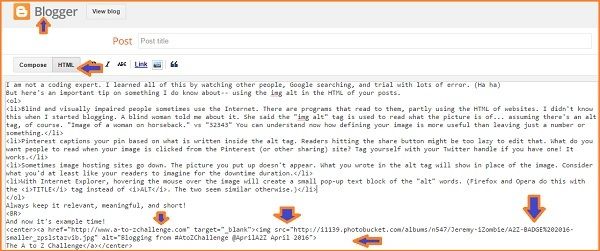
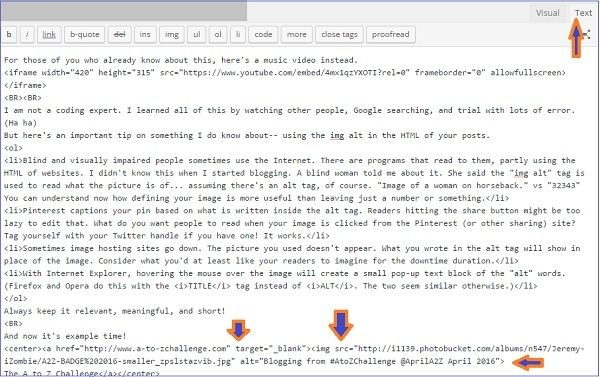
WHAT DOES ALL THAT MEAN?
center means that it will be in the middle of post, not to the left. a href I have hyperlinked my image. If you click it, it takes you to another webpage. target=_blank That other webpage will open in a new window or new tab, so you don't leave me! img means image src means source -- that's always the URL where the image is hosted alt THAT'S what this image is about. I have Twitter handles and a hashtag to increase the viral trending. backslash close your tagsNOW YOU KNOW!
J Lenni Dorner can be found at the blog http://jlennidornerblog.what-are-they.com, on #TeamArlee Arlee's Ambassadors, @JLenniDorner, and on Facebook.com/WhatAreThey.


